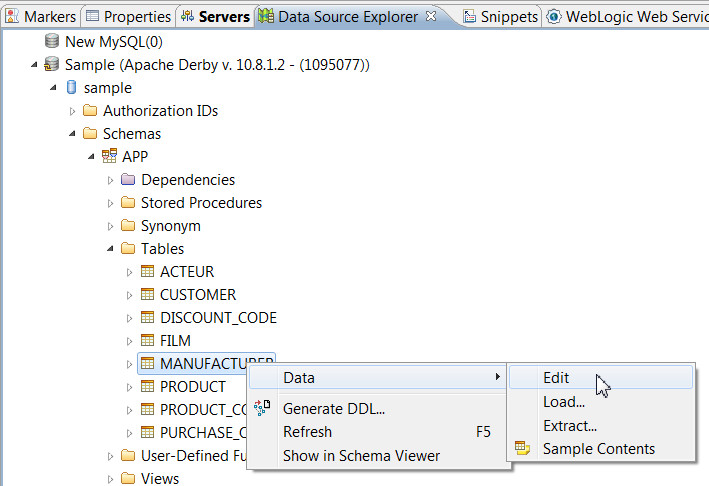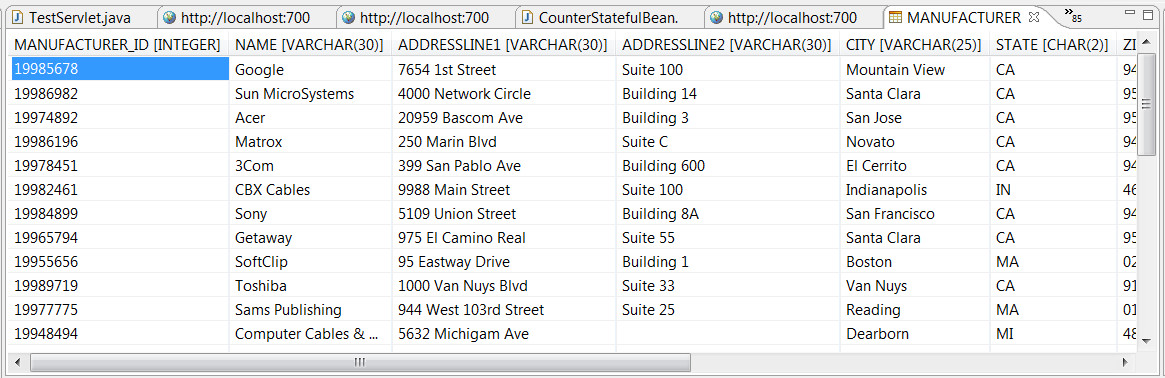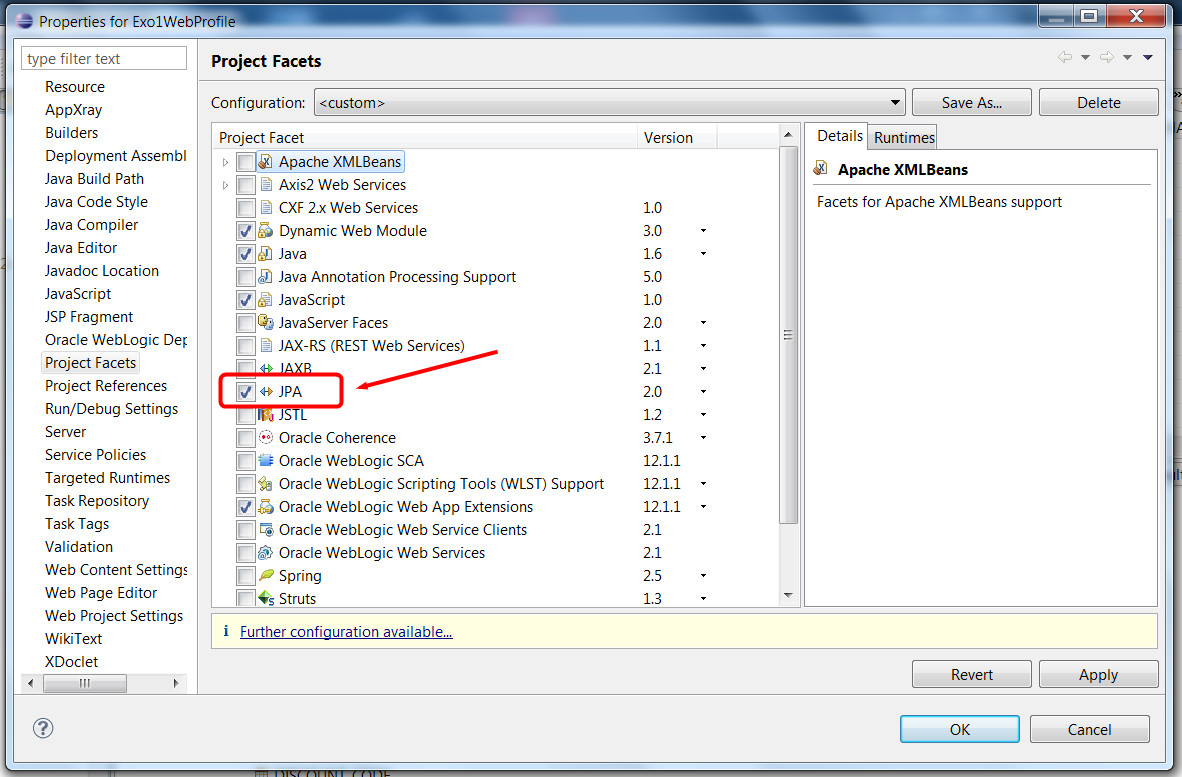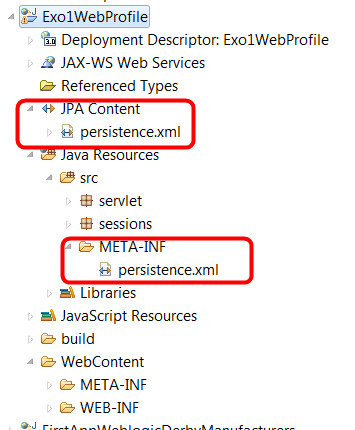|
|
JavaEE6 Weblogic exercice 1De $1IntroductionIn this exercice we will write a JavaEE application that uses the new "web profile": a single project that can use JSF/JSP/Servlets/Web Services/EJBs/JPA with some limitations (no message driven beans, no timer, etc.) and one advantage: it is easier to manage as all components are located in a single project, and deployment is done in a single jar file. We will use a javaDB/Derby database for this application. Install the different components
Creating a "web profile JavaEE 6 project", write a servlet and an EJB for testingAdd a servlet, run the projectCreate a standard dynamic web project using Eclipse, call it for example "Exo1WebProfile". Click twice on the next button and in the last screen, check "Generate web.xml descriptor". Normally we do not need any XML settings in that file (JavaEE 6 replaced the need to XML settings by code annotations) but it will be useful to set the starting URL when we run the project in that file. Add a Servlet in the project, call it TestServlet, and add it in a package named "servlets". Click finish. Add some lines in the doGet() method, like these: protected void doGet(HttpServletRequest request, HttpServletResponse response) throws ServletException, IOException {
Then modify the web.xml file in order to start the project directly with this servlet. If you look at the Servlet code you will find an annotation that set the URL pattern for the servlet: @WebServlet("/TestServlet"), so let's modifiy the <welcome-file> entry in the web.xml descriptor: <welcome-file-list> Then right click the project, do Run As/Run on server. The first time you will be asked to choose a server. Select "weblogic 12c", check the checkbox so that thos will be a default value for this project and click finish. This should launch weblogic, the console tab should appear, etc. And after a while you should see a browser inside Eclipse showing "Welcome to Exo1 test servlet!". Add a stateless session bean EJBNow we will add a stateless session bean EJB to the project. Select as the type of element to add to the project "session bean (EJB 3.x)", add it in a package named "sessions" and name it "HelloWorldBean". Notice that in the wizard you have a select menu for stateless/stateful/singleton and below you may choose to implement some local or remote interfaces. For the moment leave everything with default values (stateless, no interface). Click finish. Add a method to this EJB. The code should look like this: package sessions; Notice the @Stateless and @LocalBean that indicates that we have a stateless session bean that can be only called from the same JVM. Remote session beans are not allowed in a web profile project. Call the session bean from the servletIn order to call the bean from the servlet, we need to add a few lines of code. Inject the EJB reference into the servlet: add these line below the class declaration: @EJB Fix the imports then add these lines in the doGet() method: out.println("The call to the HelloWorld EJB returned: " + bean.helloWorld());
Then run the project. If everything was ok, you should see a message : "The call to the HelloWorld EJB returned: hello world!". The @EJB annotation has injected a reference to an instance of the HelloWorld bean. You do not now if a "new" has been performed or if an existing instance has been used or if there are more than one instance running in the web server. Add JPA to the project, access a javaDB databaseCheck that Derby/JavaDB is running, connect the sample database to Eclipse and to WeblogicNormally you should have installed a Derby/JavaDB database to your system using informations from: Weblogic / Java EE6 FAQ and Guides. Check that you added the database both in Eclipse and in Weblogic. If you followed the instructions in Eclipse, in the java EE perspective, under the "Data Source Explorer" tab you should see the "sample" javaDB database, and be able to consult the data in the different tables:
And the data:
Add JPA facet to the projectEclipse may help you a lot working with JPA but you need to add a JPA facet to the project. Right click on the project then properties/project facets and check the JPA facet. Validate.
Look at your project, a persistence.xml file has been added under META-INF but there is also a new node in your project called "JPAcContent" that makes persistence.xml easier to access.
This file is used for configuring the different persistence units that you will use in your project. A persistence unit is an object you will use from your code that works with a given database, using an Object Relational Mapping tool like Hibernate, Eclipse Link, Toplink, etc. This file also is useful for specifying if you are allowed to create tables, alter or delete tables, etc. Leave it for the moment, we will configure it later.
|
Powered by MindTouch Deki Open Source Edition v.8.08 |